Traverse Standard v11.0
Contact Access
Use the Contact Access function to grant access to contact information by sales reps and customers in conjunction with the SM Administration User Mapping function.
You must first use the SM Administration User Mapping function to assign user id’s to sales reps or customers to have the contact access work properly. See User Mapping for details on setting this up.
The screen will be displayed in a manner that is determined by the Contact Access business rule. The choices are Manual or Filter.
Use the Contact Access function to set up restrictions for sales representatives and the contacts to which they have access.
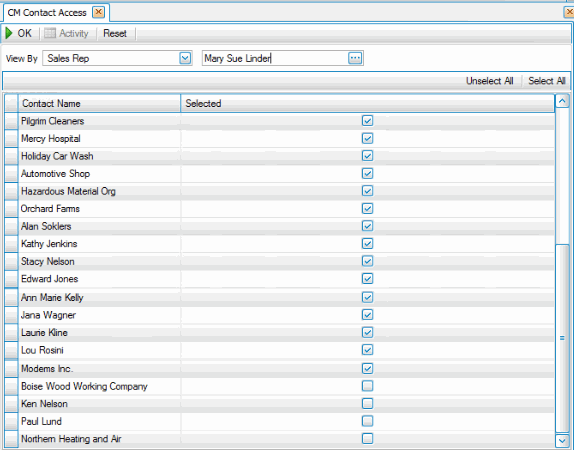
- Select whether to view access by Contact or Sales Rep from the View By field.
- Select the contact or sales representative for which you want to view contact access.
- Select the check box adjacent to the contact or sales representative to who you want to grant access. You can use the Unselect All and Select All buttons accordingly to unselect or select all of the check boxes at once.
Note: Unselecting a check box will deny the sales rep access to the contact. - Click OK to process the contact access.
Note: Click Reset to set all fields to their default values.
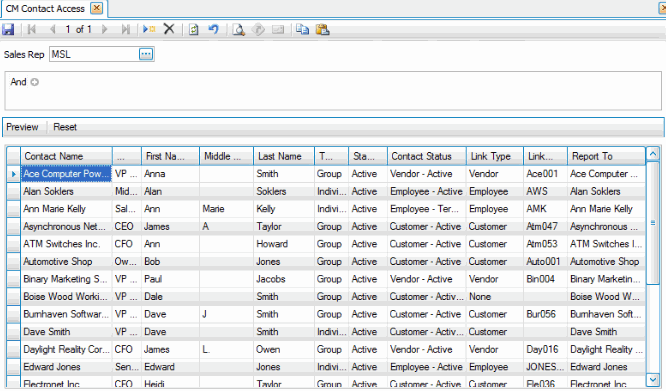
- Click the New button on the toolbar to enable the Sales Rep ID field.
- Select the Sales Rep ID you want to set contact access for.
- Use the filter area to filter the contacts that will be displayed and click Preview to display the contacts that meet the filtering criteria. Click Reset to clear the filtering and start over.
- When the contacts displayed are the contacts this sales rep should have access to, click Save to save the contact access for this sales rep.
- Select the next sales rep and follow the steps above.
Print the Contact Access List to view and verify the contact access options you entered in the Setup and Maintenance Contact Access function.
- Select the print preview button (
 ) to preview the list. This is only applicable in the Filter view.
) to preview the list. This is only applicable in the Filter view. - The preview report screen appears.
- Select the print button (
 ) in the toolbar to print your list.
) in the toolbar to print your list.